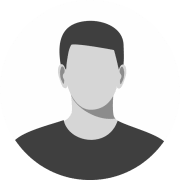How to Set Up a Steam Family
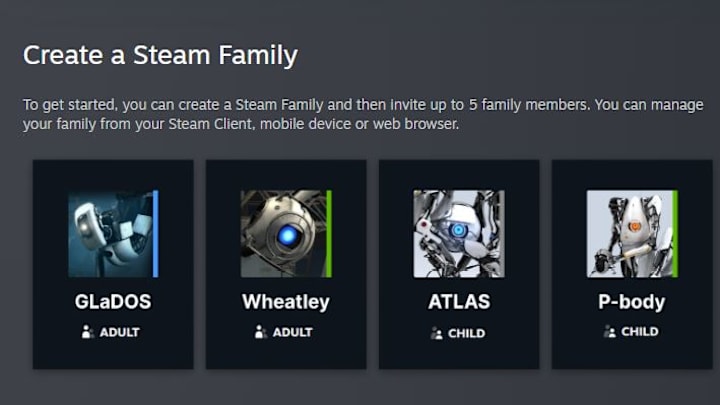
Steam is the quintessential video game platform for PC gamers. There is perhaps no more iconic word in the landscape of PC gaming than Steam. It's made Valve more money than any of their legendary games ever could. One thing that has consistently separated Steam from its "competitors" (it's never really had a serious competitor) is the willingness of Steam to innovate and add new features.
The most recent example of this is with Steam Families. Steam Families went into beta back in March of this year and after a few months of beta testing, it's ready to fully launch.
Related Article: How to Join the Black Ops 6 Beta
What Are Steam Families?
Steam Families is the old Steam family features combined with some new features in one family-sized package. Steam Family Sharing and Steam Family View are now gone. They aren't separate individual features anymore. The functions they served are now combined into one service with Steam Families.
Family Sharing
Family sharing is automatically enabled within Steam Families. When a person is added into the family, they will automatically be able to play all the games in every othe family member's library. At least, they'll be able to play all the games that support family sharing because not all steam games do support it.
When playing a game from a family member's library, you'll be making your own saves, earning your own achievements, etc. You'll also be able to play while they're online playing a different game. The only restriction is that they can't play the game you're trying to play from their library.
Parental Controls
There are new parental controls being introduced into Steam Families. These parental controls will allow parents better to monitor various things about their children's play habits. Parents will be able to see a detailed breakdown of what specific hours of the day their children were playing what games and how many hours in total were played.
Here's a list of some of the parental control features:
- Allow access to appropriate games
- Restrict access to the Steam Store, Community or Friends Chat
- Set playtime limits (hourly/daily)
- View playtime reports
- Approve or deny requests from child accounts for additional playtime or feature access (temporary or permanent)
- Recover a child's account if they lost their password
Another feature of the new parental controls is Child-Purchase Requests. This is designed to streamline the process of parents buying games for their kids by taking out the hassle of gifting the game through Steam itself or needing to give your child a credit card. This feature allows kids to request a specific game and then in the Steam Family management screen, a parent can approve or deny the request to purchase the game.
Other Important Information
Here's a quick rundown of other important pieces of information you will want to know:
- If a member of a family gets banned from a game ALL members of the family are banned from that game.
- People can be removed from families.
- All members of a family are defined as a parent or a child.
- If you leave a family (willingly), you must wait 1 full year before you can create or join a new one.
How To Create A Steam Family
Creating and setting up a Steam Family is simple. First things first, you'll want to go into the Steam client and click your portrait/account name in the top right to open the drop-down menu. From there, select account management. Within the account management menu, select family management and click "CREATE A FAMILY" to create your family. Your family name can be changed whenever you want in the future.
Related Article: Entire Team Quits Dr Disrespect's First Deadlock Game
To add members to the family, click "Invite a Member" and select them from your Steam friends list. After inviting them, you'll have to decide whether you want them to have the full permissions to be an adult or limit them as a child. Adults can manage the family settings fully and equally as adults. Children cannot manage the family at all and are subject to dealing with parental controls.
In the Steam Family menu, click on a child to expand their entry. Click to enable the parental control options on that child. This will then have you set up every aspect of the parental controls to your desires. You can set game restrictions, Steam restrictions, and place limits on the total number of hours a child can play.