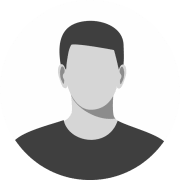How to Make Your OWN Team in CFB25
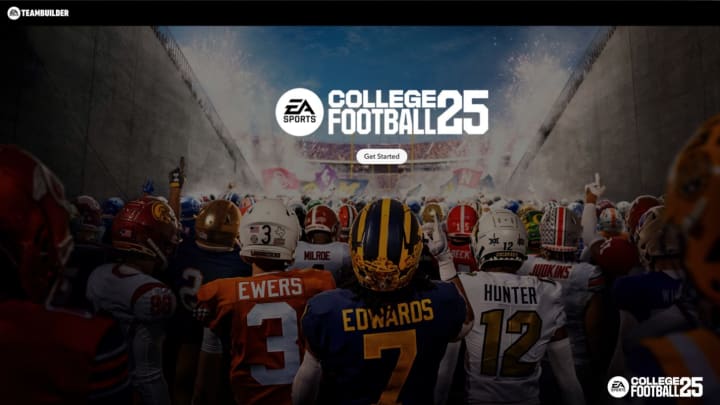
Taking control of your favorite college football team and going on a dynasty as the greatest team in college football history is cool and all, but what if you winning as Georgia or Notre Dame gets boring? What if bringing the worst teams in the country like Kennesaw State or Rice gets boring?
Well, you can always create your own college. The CFB 25 Team Builder beta is live and players can now create their own schools. The process is fairly detailed and allows for good customization of your fictional school's brand.
Related Articles:
Dynasty Tips You Must Know in EA Sports College Football 25
EA Sports CFB25 New Passing System Explained
The Steps To Make Your Own CFB 25 Team:
1. Go to the Team Builder website
2. Click Get Started
3. Select or upload a logo
4. Select your colors and fonts
5. Select your school's apparel brand
6. Put in your schools info
7. Edit your helmets
8. Edit your jerseys
9. Edit your pants
10. Edit your stadium
11. Pick your playbooks and how good your players are
Creating Your Team
Disclaimer: Make sure the game is closed when you go to start making your team or it won't work.
To start, visit this EA website and sign in to enter the team builder menu. After you click get started, you'll be presented with the initial page where you can get the foundations of your new school set up.
On this page, you'll want to get your logos sorted out first. There are a (very) limited number of default options you can pick from, or you can import a custom logo as a .png file. Unfortunately there is no official logo editor, so you'll need to get creative in finding alternative solutions if you don't have an artist friend available to make a logo for you or if you can't draw one yourself.
The reason you want to get your logos first is because you can then use your logo to open up a little pop up menu to select your team's primary, secondary and tertiary colors. After you've gotten your color palette sorted out, you can pick your font types for text and numbers and what brand you want your apparel to be. You can pick from Nike, Under Armor, and Adidas.
Tip: If you're struggling to come up with a color palette you can visit Coolors.co to generate good color palettes for free.
Now that you've gotten your logo, colors, and font set up, it's time to dive into the actual details of your school. This includes your school name, nickname, abbreviation and location (both city and state).
Utilizing the menu shown below, which can be found on the left side of the screen, is a quick and easy to way to get all the basic information of your school setup in the beginning. Doing this well, will make each of the future steps faster because it will pull from your choices here automatically. As in, when you edit the text on your jerseys, it'll automatically start with your font and color choices you made here in the beginning.
Now that you've gotten your school's info in and all of your general customization preferences, it's time to dive into your team's aesthetic, starting with helmets.
Helmet Design
The helmet editor is fairly in depth and allow for a good amount of customization to fit your chosen aesthetics. In terms of the finishes, you can set most things to either glossy, matte, or chrome. You can utilize your custom logo, if you uploaded one, alter the position and size of things. You can change the colors of essentially every aspect of the helmet. There are different options for stripes, numbers, etc..
After you finish making the helmet of your dreams, it's time to move on to the jerseys.
Jersey Design
The jersey editor isn't as expansive as the helmets but it does have a few different options for sleeve styles, stripes, etc.. You can customize the numbers, and upload custom layers to further utilize your logos. After you've gotten your jerseys all setup, you can move onto your pants.
The pants editor is essentially the same as the jersey one above. It is even more limiting but that makes sense since there's only realistically so much you can do with pants. You are given a few options for striping on the sides and different stitching patterns, but it mostly just boils down to what color do you want and do you want to upload custom layers to the pants.
You can also edit the socks. There are like two settings total but you can edit them.
Don't forget to edit both your home AND away uniforms. You can select between the two and even add more for alternates at the top center of the customization panel. After the jerseys, comes the stadium.
Stadium Design
When you start customizing your stadium, you'll first be asked to name it and to choose it's architecture. You can select from any of the team's stadiums in the entire game.
The field editor offers a solid amount of options. Admittedly, only being able to upload five custom layers for the field is annoying. It also wasn't allowing the use of custom logos for the 25 or 20 yard lines either; unsure if that's a bug or not.
You can use a custom field color without having to pay Boise State which is cool. There are different sideline options, 20 yard line options, 50 yard line options, endzone patterns, etc.. It's got what you'd likely expect it to.
The final thing to do after getting your stadium sorted out, is to choose your playbook and your players.
Build Your Team and Playbook
The offensive playbook drop down allows you to select the playbook of any team in the game. For defensive playbooks, you're picking based off scheme. It defaults to 4-3. In terms of your roster, you can customize every player's ratings individually or pick a preset. The presets range from making you good, to bad, or even giving you players that accelerate in a run offense or a passing offense.
Once you've got your roster and playbooks squared away, just click SUBMIT at the top center of the editor menu and it'll upload your team for use in the game. Overall, the initial iteration of the team builder has a solid amount of options but is definitely lacking in certain areas. It's nice to have a solid version of it as soon as the game becomes available and it'll be interesting to see how EA expands upon it over time.