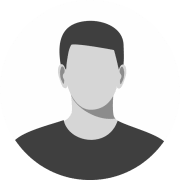How to Block People on VALORANT
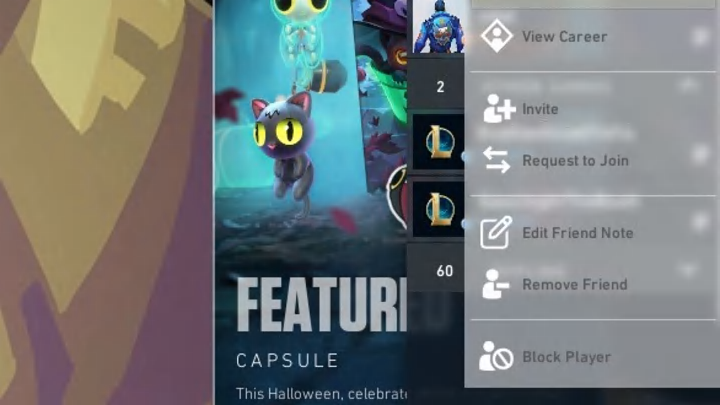
VALORANT's newest patch adds a feature the community has often requested: players can now block users who cause issues in their games. Here's a quick guide to VALORANT's new block mechanic, how to block players on VALORANT, and how to view and unblock blocked VALORANT players!
VALORANT's Block Feature
Blocking a player on VALORANT will remove all channels of communication between you and them. Blocked users will no longer be able to:
- Invite you to parties
- Whisper message you
- Request to add you as a friend
- Message you in text chat
- Voice comm to you
Blocking a player completely prevents them from communicating with you, but blocked VALORANT users can still appear in your games.
How to Block Players on VALORANT
To block a VALORANT player, follow these simple instructions.
- Navigate to the "Career" tab.
- Find the player you wish to block and right-click their username.
- A 'block' option should appear: click this button.
- Players can also block users by right-clicking them in the Friend or Party tab, or by selecting the 'block' icon in the bottom right of a friend request.
- Enjoy your toxicity-free games!
How to View and Unblock Blocked VALORANT Players
If you regret any block decisions or don't remember who you've blocked, VALORANT provides a useful block list to track and undo your actions. Players can access the block list by pressing ESC and navigating to their Settings. Next, select the 'Account' tab at the top middle left of the screen. Finally, scroll down until you see a 'blocked players' button. Clicking this button will reveal a 'Blocked Players' list where you can view, manage and unblock blocked users.
Note: Riot Games paused the VALORANT Block feature on 9/25/24 after glitch reports where the block system could reveal previously hidden player IDs. The feature is now re-enabled.