iPhones just got a new Game Mode — here’s what it does and how to turn it off
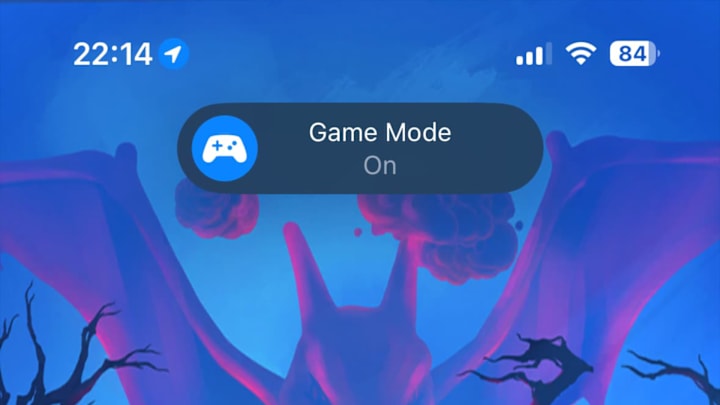
The next major version of iOS, version 18.0, is out now for a bunch of different iPhones. The update brings a host of new features, including more customization options and a revamped control center, but an interesting new feature is Game Mode, which is on by default for all games.
If you’ve updated to iOS 18, you might have seen the Game Mode infobox pop up when launching one of the best mobile games and wondered what it is, what it does, and if you can turn it off. Fear not, because we’ve got all the answers right here, with everything you need to know about the iPhone’s new Game Mode.
iOS 18: What does Game Mode do?
Game Mode forces your phone to focus solely on the game you’re playing, freeing up resources by reducing background activity, both at a system level and for apps running in the background. This should result in higher and more stable frame rates in bigger games, including Genshin Impact and Pokémon Go.
It also puts connected AirPods into low latency mode, which should help reduce any delay that could throw you off your game. Apple also says that connected console controllers are more responsive, but it doesn't go into detail on how that works.
Game Mode may close apps that are running in the background, though through testing we’ve found that some apps, like Apple Music or Spotify, will continue running as normal. Still, if you have apps that you desperately want to continue in the background, you may want to turn it off.
iOS 18: How to turn off Game Mode
To turn off Game Mode, you’ll first have to launch a game, which will pop up an infobox explaining that Game Mode is on. If you tap on this window before it disappears, you’ll be presented with a menu offering to turn off the option.
If you missed the window when it popped up, or want to turn Game Mode back on, you can simply pull down from the top right of the screen to open the Control Center. At the top of the screen above all of your other controls will be a label for your game, and tapping on this will bring you to the same menu as before, allowing you to toggle the mode on and off.
Unfortunately there’s no way to turn off Game Mode at a system level, nor can you turn off Game Mode in a game prior to launching it. There’s no option for Game Mode in the general settings, and it doesn’t appear in the specific app settings either — opening the game is the only way to change the setting.