Nightingale third-person: How to toggle first- and third-person modes

Toggling Nightingale third-person mode on seems like a natural first step, after you spend so much time in the survival game’s character creator, but Nightingale just throws you behind your eyes without even so much as an option to change it. Tutorials are all focused on learning Nightingale's systems as well, and there's not even an option for it in the keybind menu.
We've outlined how to access Nightingale third-person mode below, with an extra tip for adjusting your viewpoint as well, in case the world seems a little too narrow.
If you need a break from the Faewilds and want to check out a different fantasy survival adventure, check out our Enshrouded FAQ and guides for essential items, including metal scraps and goo.
Best free Steam games in 2024
How to toggle Nightingale third person
Press the F5 key to switch between third-person mode and first-person mode. You can do this at any time, and there’s no real difference between playing in first-person or third-person other than the obvious. E.g., you can see the character you spent who-knows-how-long making, and it might be easier to play if you have motion sensitivity.
Whether you want to see your character model is another matter. Nightingale’s early access models have a slightly uncanny air about them, and they move in sometimes amusing, sometimes mildly disturbing ways. In third-person mode, there’s also – for me, anyway – a slightly jarring disconnect between what you think you can accomplish, such as reaching a ledge, and what you actually can. Judging depth and distance is a bit easier in first-person.
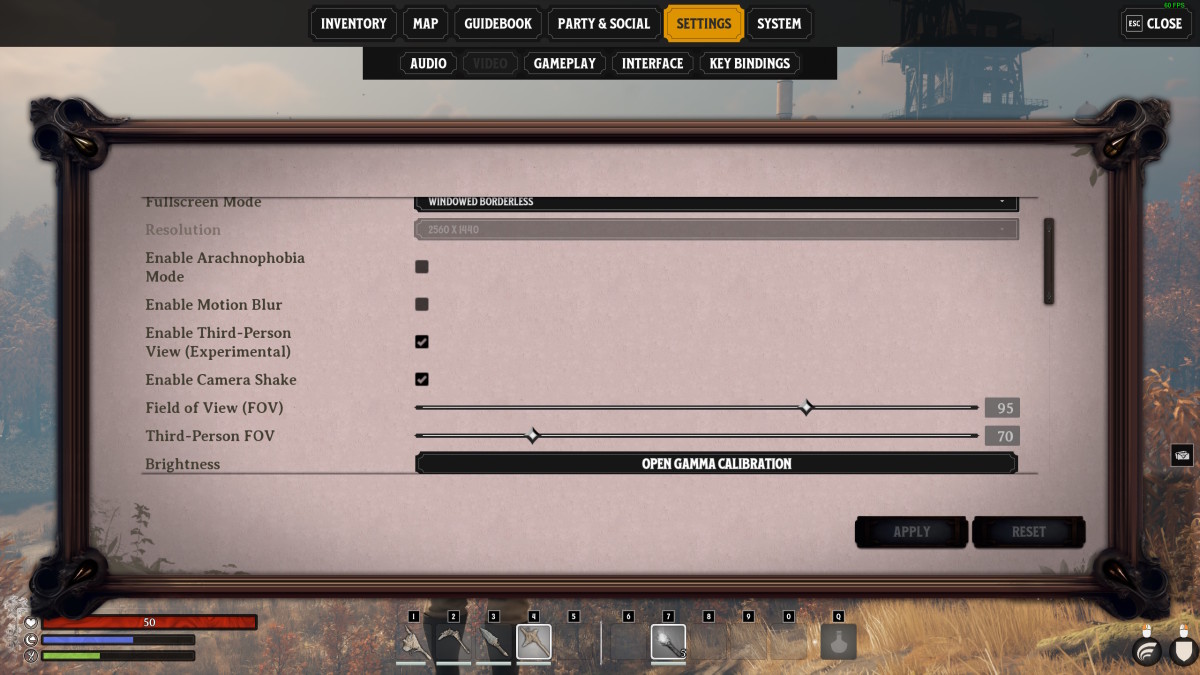
Depending on how the game feels when you log in, you might need to toggle your viewpoint preferences again.
How to change Nightingale’s FOV
If you’re playing in first-person mode, but want to see more of the immediate area, you’re in luck. Nightingale has a FOV slider you can adjust from the settings menu. Here’s how to do it:
- Press “Escape”
- Click on the “video” tab
- Adjust the slider to your needs
