Palworld: Best Steam Deck settings to play Palworld

Contents
Palworld is out now, and unfortunately, it’s not available on a traditional handheld like the Nintendo Switch. That’s a shame, but it’s understandable, as Palworld is a huge open world game. Luckily, you can play it on Steam Deck.
I’ve been playing Palworld this week exclusively on the Steam Deck, and after around 15 hours with the game, I think I’ve got the best settings combination for you to enjoy Palworld portably.
I should note, I have had a couple of instances of game performance dropping below the target, and one instance of a hardware crash that required a restart, but these issues should probably be attributed to the fact that Palworld is still in early access. I’m confident these settings are ideal for a majority of your playtime in Palworld, and any performance blips should hopefully be ironed out in future updates.
With that out of the way, just take a look below for our full breakdown of the best Palworld settings for playing on Steam Deck.
Palworld PC settings: best graphics and performance options
Best Palworld graphics settings for Steam Deck
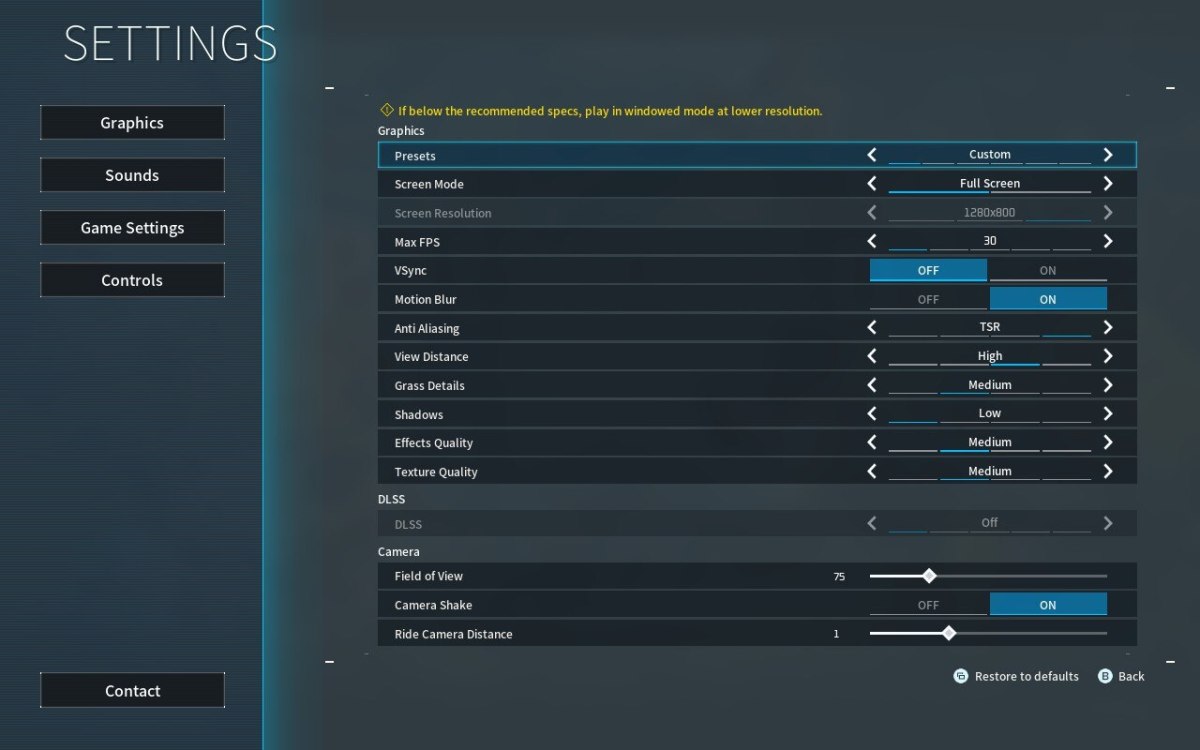
Here are our suggested Palworld settings for playing on Steam Deck. You’ll need to tweak your Steam Deck per-game settings too. These settings are found in Options > Graphics.
- Screen Mode: Fullscreen
- Max FPS: 30
- VSync: Off
- Motion Blur: On
- Anti Aliasing: TSR
- View Distance: High
- Grass Details: Medium
- Shadows: Low
- Effects Quality: Medium
- Texture Quality: Medium
We also recommend increasing Aim Sensitivity under Game Settings too, we found 1.5 to be good for this.
Best Steam Deck performance settings for Palworld

In addition to tweaking the in-game settings, you should also adjust your Steam Deck settings with the following settings.
- Frame Limit: 30 FPS
- Diable Frame Limit: Off
- Allow Tearing: On
- Half Rate Shading: Off
- TDP Limit: Off
- Manual GPU Clock: Off
- Scaling Filter: Linear
