Star Wars Jedi: Survivor console settings: Quality or Performance mode

Star Wars Jedi: Survivor has a lot for dedicated Star Wars fan to dig into, and one of the big things you’ll have to think about before even starting is what the best visual settings are for console players.
Star Wars Jedi: Survivor includes two quality settings on console, along with options for Motion Blur, Chromatic Aberration, and Film Grain. You can mix and match to find the settings that suit you best, but in this guide we’re going to outline what we think is the best choice of settings to play Star Wars Jedi: Survivor on PS5 and Xbox Series X consoles.
Quality Mode settings – Jedi: Survivor
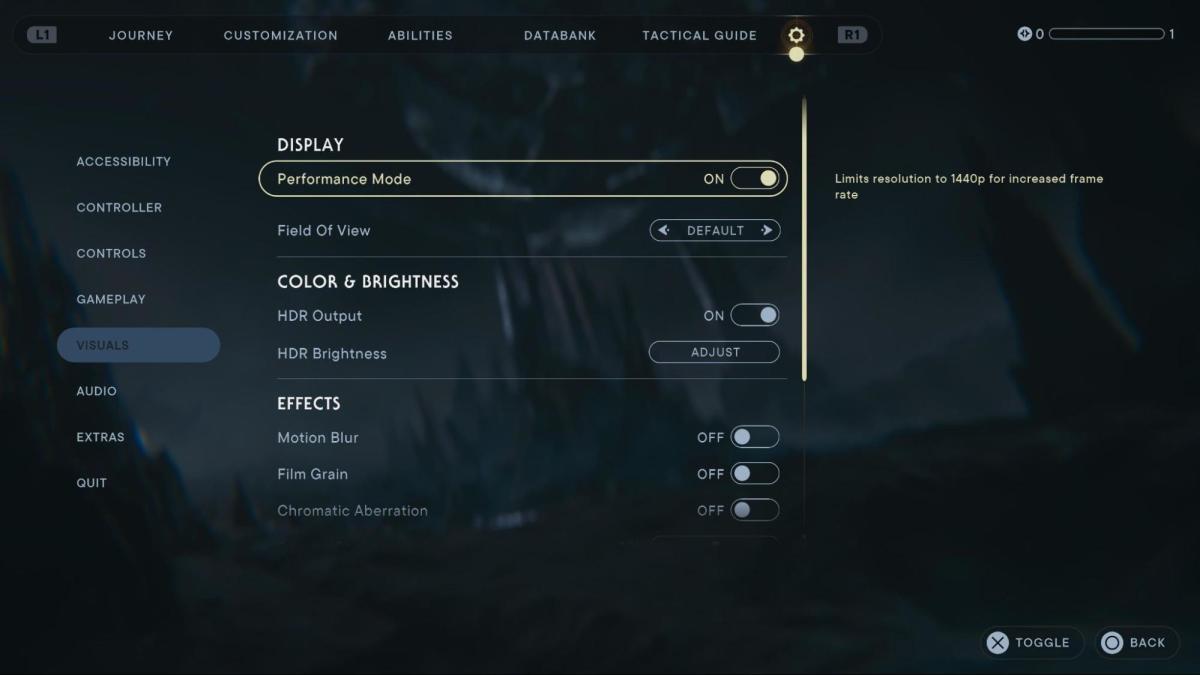
Quality Mode will be on by default. You can expect a 30fps cap, with a higher resolution target. Unfortunately the resolution can still make the game look a bit soft after upscaling, even in Quality Mode. Still, this is an acceptable way to play through the game.
Performance Mode settings – Jedi: Survivor

Flicking on Performance Mode limits to resolution to a maximum of 1440p, but also allows the framerate to go up to 60fps. With Performance Mode on gameplay is definitely a fair amount smoother, but that soft picture quality we mentioned in Quality Mode is even more severe here. Still, if you’re willing to sacrifice visual clarity for smooth gameplay, this is the way to go – especially if you’re using a VRR display.
Effects settings – Jedi: Survivor
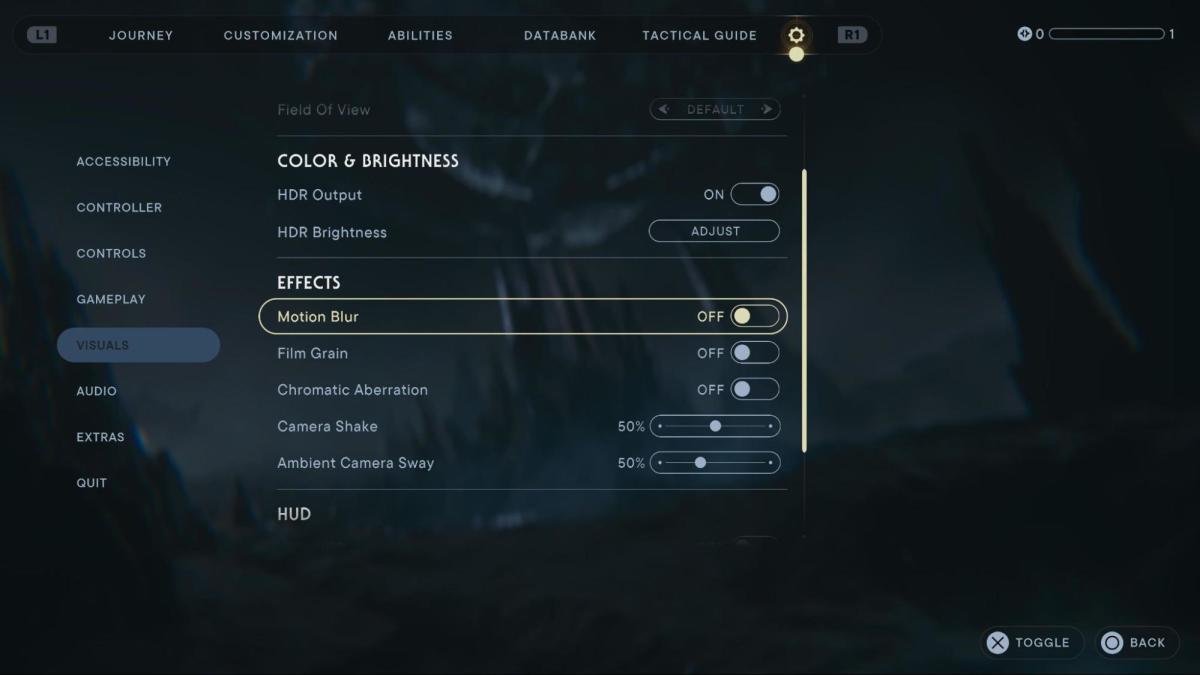
The game also includes an Effects menu which includes options for Motion Blur, Film Grain, and Chromatic Aberration. The Motion Blur here is particularly aggressive, and you might want to turn it off, depending on your preference. In Quality Mode, it was particularly intrusive and even detrimental to the visuals. As a result, we recommend toggling these three options off.
Best console settings for Star Wars Jedi: Survivor

With all of the above information, here are our recommended console settings for Star Wars Jedi: Survivor:
- Performance Mode: On
- Motion Blur: Off
- Film Grain: Off
- Chromatic Aberration: Off
Ultimately, in an action game like Star Wars Jedi: Survivor, gameplay fluidity matters more than visual clarity, so we recommend using the Performance Mode for your playthrough.
