Star Wars Outlaws aspect ratio: How to get rid of the black bars
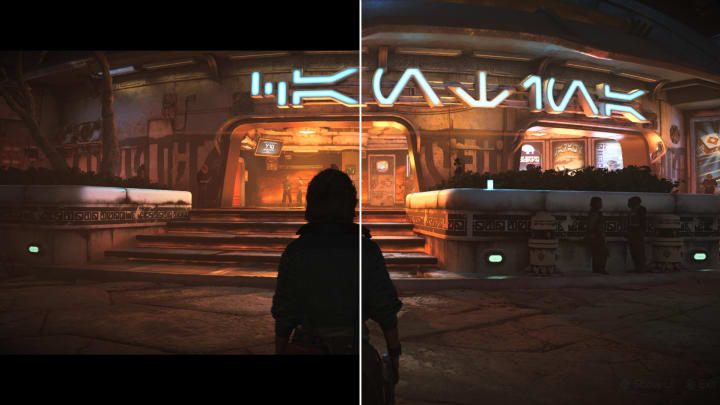
Star Wars Outlaws is here, and if you already started playing it or are looking at gameplay videos, you might be wondering what’s up with those black bars you get at the top and bottom of the screen. In this quick guide, we look at why you’re seeing these, and how to get rid of them.
Contents
Star Wars Outlaws’ aspect ratio defaults to 21:9
As the game is aiming for a very cinematic look and feel, reminiscent of the original trilogy of Star Wars movies, it is presented in an ultrawide 21:9 aspect ratio by default, complete with post-processing effects like film grain, motion blur and chromatic aberration.
- Read more: Star Wars Outlaws review: this is the way
The problem with how this creative decision has been implemented is that instead of giving you the wider field of view that a real film camera would, the game just hides parts of the frame behind black bars.
Good news is that you can easily change the aspect ratio of Star Wars Outlaws at any time, and get rid of the black bars for a better full-screen experience.
How to get rid of the black bars in Star Wars Outlaws
Thankfully, the developers are not forcing the 21:9 aspect ratio on anyone, and you can switch to 16:9 or whatever your monitor’s aspect ratio is whenever you want.
To do so, open the main menu, select Settings and then Display and graphics. Under Cinematic display mode, switch from 21:9 to Fill screen.
This will get rid of the black bars regardless of your screen size and will adjust the game’s user interface to also fill your screen.
Star Wars Outlaws aspect ratio and performance
You would expect to get better performance from the 21:9 aspect ratio because it does not display large parts of the actual frame, but surprisingly that’s not the case. Testing between the two modes shows that the full-screen 16:9 aspect ratio will get you a slightly higher frame rate in Performance mode, despite showing more information on the screen.
Moreover, the Fill Screen option shows more of Kay’s character model at any time, while the 21:9 almost hides her behind the black bars at some camera angles.
Overall, the full-screen 16:9 mode is the better way to play the game as you’re not missing out on anything from the 21:9 mode. Important cutscenes will still play in ultrawide mode even with Fill screen selected, giving you that film-like experience for the major story bits.
That’s all you need to know about the game’s aspect ratio. For everything else, check out our Star Wars Outlaws walkthrough.
