Set up tips for your new Steam Deck

Valve’s Steam Deck is one of the most exciting gadgets of 2022. It’s a handheld games console, but it’s also essentially a full handheld PC. Yes, you can boot up Windows and start doing… well, anything. Music creation? Gaming? Spreadsheet management? It’s all possible, though not all advisable.
If you just got a new Steam Deck, then you want the best way to set up some cool features, and you’re in the right place. In this guide we’ll be breaking down everything you need to set up a brand new Steam Deck, and just a few of the cool things you can do with it.
Play Aperture Desk Job

Aperture Desk Job is a new Valve game from the minds behind the Portal series. It makes full use of the Steam Deck hardware, accurately showing you the kinds of feats it’s capable of. Can’t see how the rear buttons or touch pads will help with gaming? Well this quick experience will show you everything you need to know, and it’s incredibly entertaining.
SD cards

The largest SSD size for a Steam Deck isn’t all that big. While you can go through the process of replacing the internal SSD and flashing fresh Steam Deck firmware onto it, that’s not recommended for beginners. An easier way to increase the amount of storage you have is by slotting a large SD card into the bottom of the device. Just make sure it’s a high-rated card, as load speeds will be important.
Starting Desktop Mode
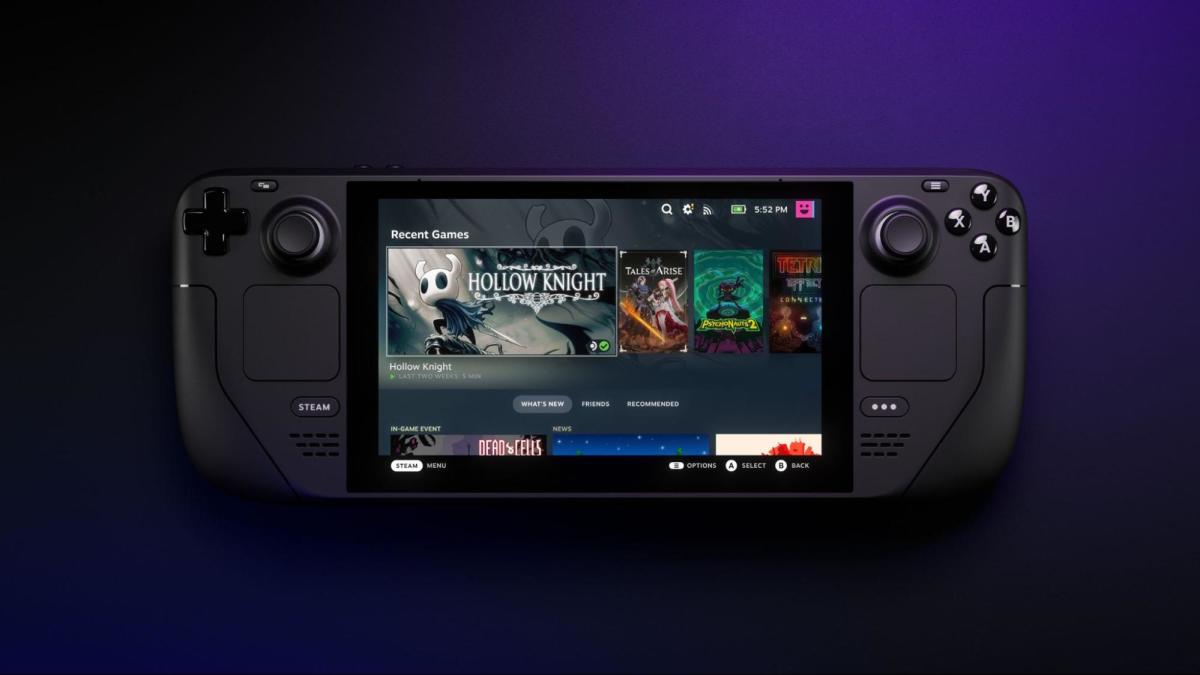
Holding the Steam button and navigating to the Power options will allow you to find the Desktop Mode button. This literally boots into a standard Linux PC mode, including web browser, and more. There are tons of tweaks you can make to internal files and apps you can install from this page. Take a look at the Discover tab to find a huge selection of apps and programs you can use.
Steam button shortcuts

The Steam button also allows you to access a variety of shortcuts, though they’re not all easy to remember. Most controls are fairly intuitive, but it doesn’t tell you how often you’ll need the following two shortcuts: Steam + X opens the on-screen keyboard, while Steam + R1 takes a screenshot. Screenshots aren’t necessary, but it’s a nice function to have. The on-screen keyboard will become useful in countless situations, believe us.
Peripherals, docks

Navigating Desktop Mode is easier with a mouse and keyboard. It’s pretty simple to connect a Bluetooth mouse and keyboard combo to your Steam Deck, or you can plug something into the console’s USB-C port. These, again, aren’t necessary, but you could also use controllers, adapters, and many other devices. Docks are also a nice consideration, since you can output your Steam Deck to a TV, but the device won’t be powerful enough to run high-end games at high resolutions.
Proton compatibility layers

Not all games work on Steam Deck by default, and this is often down to the Compatibility Layer that it might use. In Desktop Mode’s Discover app, download ProtonUp-Qt. You can use this tool to download a selection of different Proton Compatibility Layers. If you ever play a game with poor performance on Steam Deck – or perhaps it doesn’t boot at all – it’s worth going into the game settings and changing the Compatibility Layer to one you’ve downloaded. Again, these could be useful in countless situations, so it’s worth installing a few.
Installing Epic Game Store and GOG games
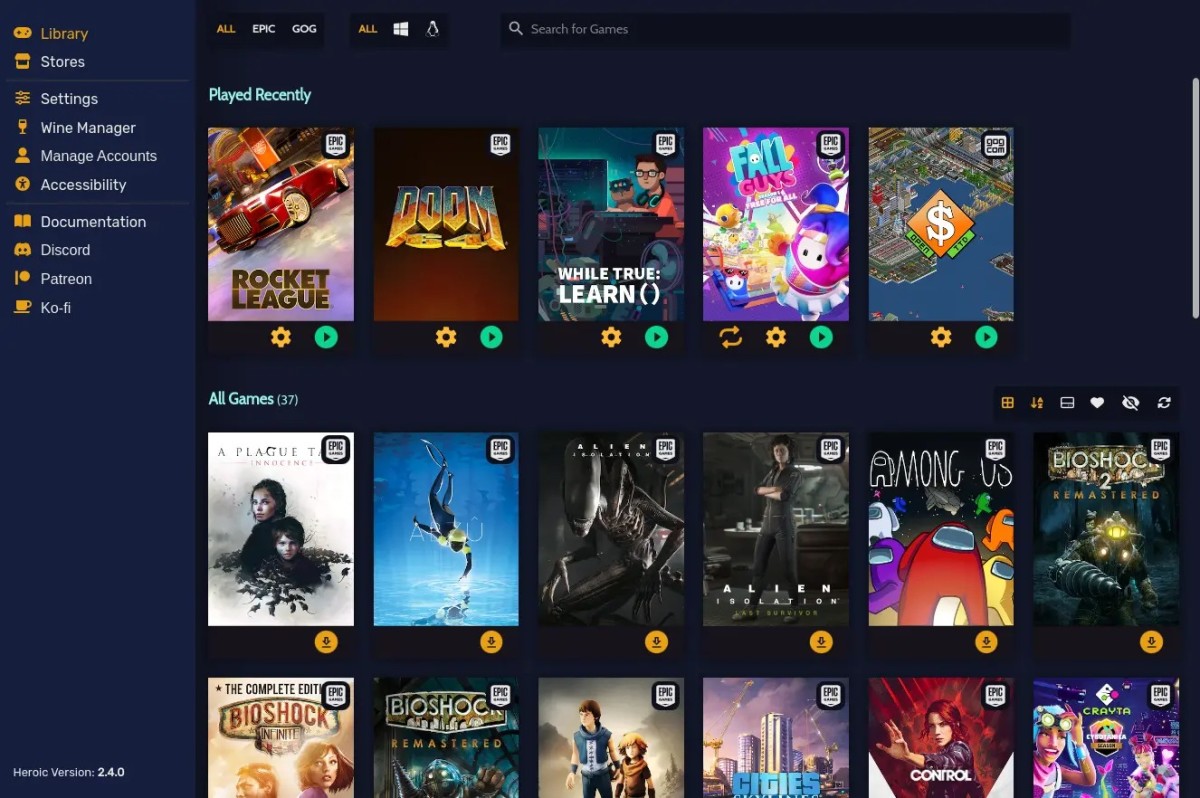
Another incredibly useful tool you can download from Discover is Heroic Games Launcher. This simply acts as a launcher for games you own on the GOG and Epic Games Store storefronts. EGS often adds new free games to play, so it’s worth making an account and trying them out from here.
Installing itch.io games
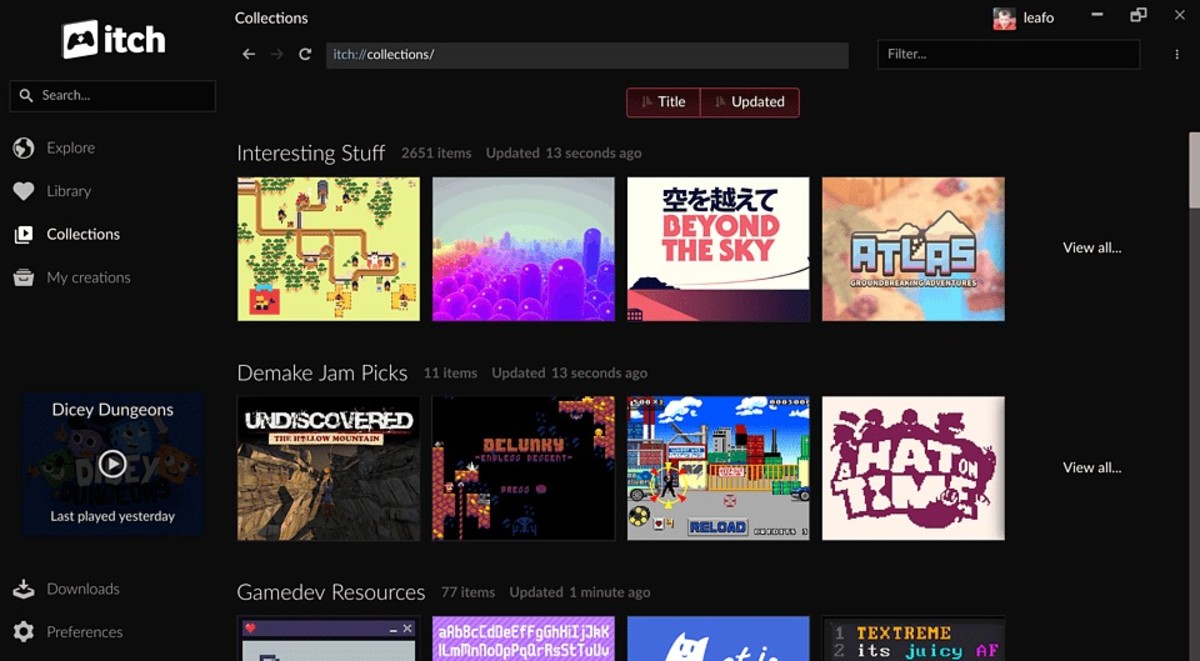
Next up we have itch.io, another storefront you just might already own plenty of games on. You can install the Linux itch.io desktop client in Desktop Mode, log in, and download all of your Linux-enabled itch.io games from there. If you want these to show in the main Steam menu, simply add them to your Steam library while in desktop mode using the “Add a non-Steam game or app” option. Then you’ll be able to boot the games from the gaming mode.
Emudeck

Emudeck is a very nice emulator bundle that basically includes (almost) everything you need to get set up and emulate (almost) any retro game system, and even preloads the best settings for Steam Deck. It doesn’t take into consideration all potential controller options, especially for select Wii games, and it won’t include bios files, but if you are interested in playing older games on Steam Deck, this is the best way to get started. You’ll hear no more details about it from us, though! We would never endorse piracy.
Windows

This is an awkward one. The Steam Deck can run Windows, but many games will run less efficiently than in Steam Deck’s main gaming mode, and getting Windows installed on the device can be a bit tricky. However, if you want to run games like Call of Duty: Warzone 2, you’ll need Windows, as the anti-cheat systems don’t play nicely with Linux operating systems. Same goes for titles like Fortnite. While Windows is an annoying extra step to launching these games, if you really want to play the titles on Steam Deck, then Windows is your only choice for now.
