WWE 2K24: How to upload to Community Creations

Contents
2K fills each WWE game with plenty of content from WWE’s past and present, but they can’t always account for everything. New wrestlers and shows are constantly popping up in WWE, and until next year’s game comes out, recreating them for 2K24 is the community’s responsibility.
Whether you’re looking to upload your version of your favorite AEW wrestler, or a unique championship you designed, we’ll tell you how to upload to Community Creations.
WWE 2K24 Persona cards: all MyFaction characters unlockable for play mode
How to link WWE 2K24 to your 2K Account
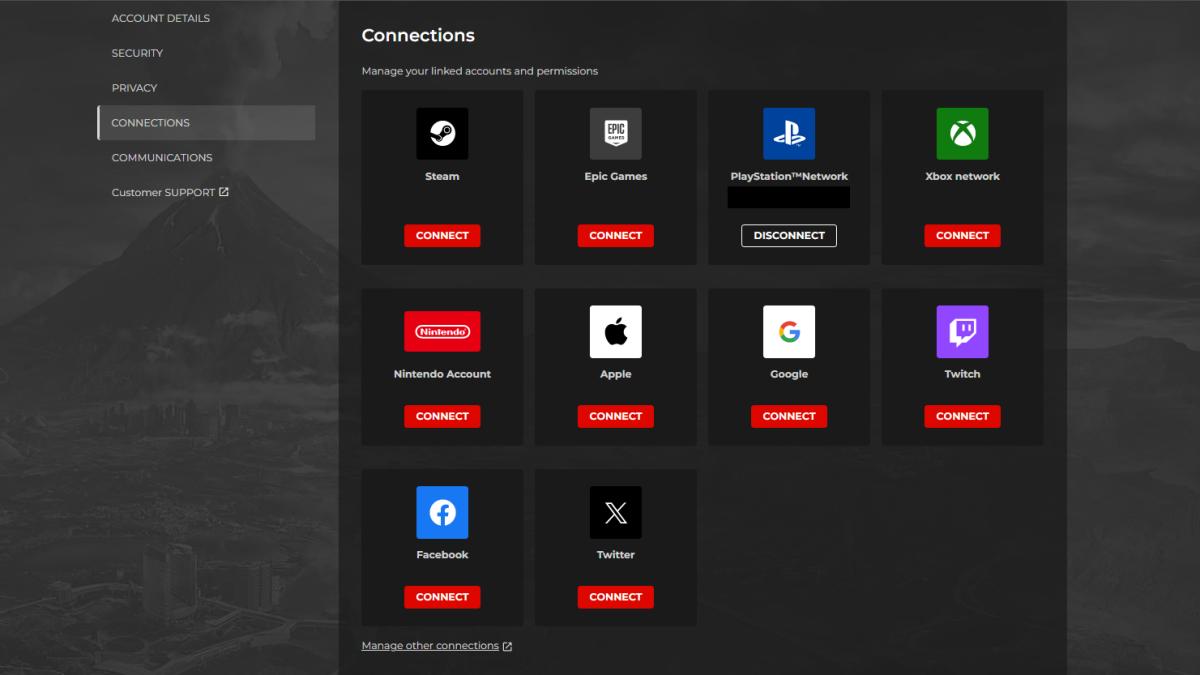
If you link your 2K account with your chosen platform, then you’ll be able to upload and download Community Creations to any platform – as opposed to being locked to just one.
To link your accounts, create an account on 2k.com and head into your settings, then go over to the “connections” tab. Here you’ll be able to link any account they support including PlayStation, Xbox, and Steam.
Simply select the platform you own WWE 2K24 on, log in to that account when prompted, and approve the link.
How to upload in-game creations to Community Creations
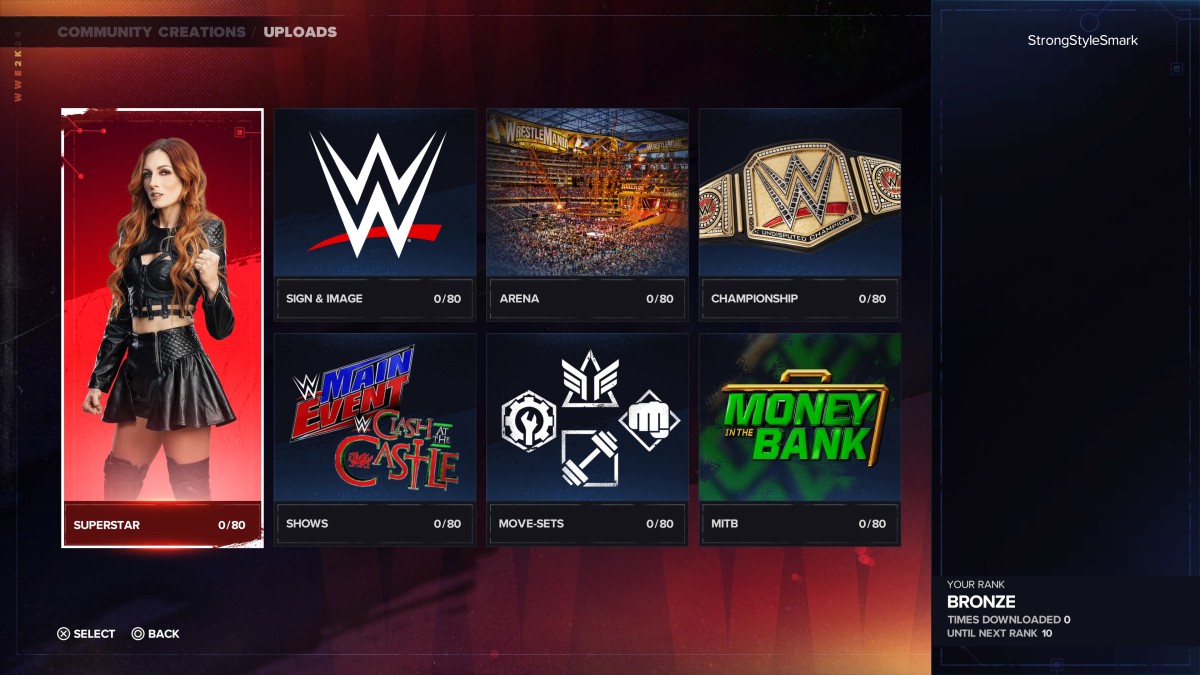
If you’re uploading anything you can create in-game like wrestlers, arenas, or championships, then that’s a very straightforward process.
From the main menu go to “Online > Community Creations > Uploads”. From there you can select what category of item you’re uploading and select it from your roster of custom creations. You can upload a maximum of 80 items in each category.
How to upload images to Community Creations
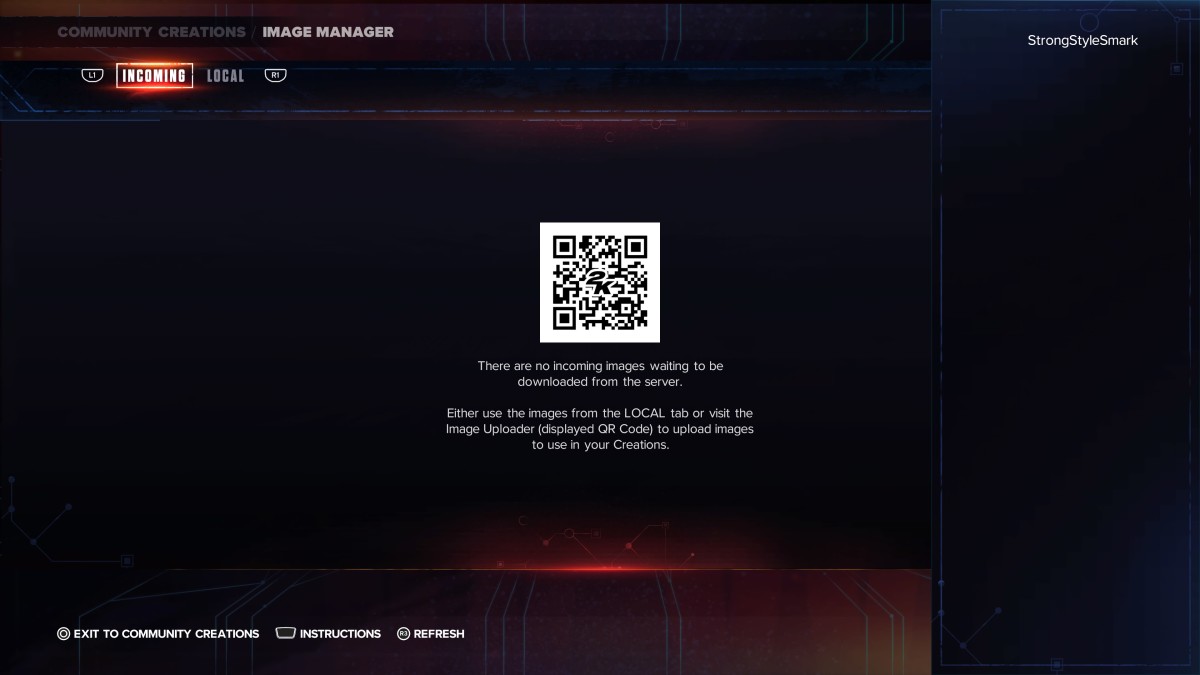
It’s also possible to upload your own custom images directly from your PC or mobile. This is perfect if you need to add a unique logo that isn’t in the game by default, or custom renders for your created wrestlers.
To do this, make sure your 2K account is linked to your platform, then from the main menu go to “Online > Community Creations > Image Manager”. There you’ll see a QR code to take you to the uploader, or on PC you can go to wwe2k.com/ from there you’ll need to log in to your PlayStation/Xbox/Steam account – depending on what platform you’re playing on – and then you can upload images directly from your device.
Once you’ve finished, go back into Image Manager and all your uploaded images will appear.
